Trading, Tutorials
How to swap one cryptocurrency for another on CoinGate
Last updated: June 3, 2022 4 min read
Vilius B.
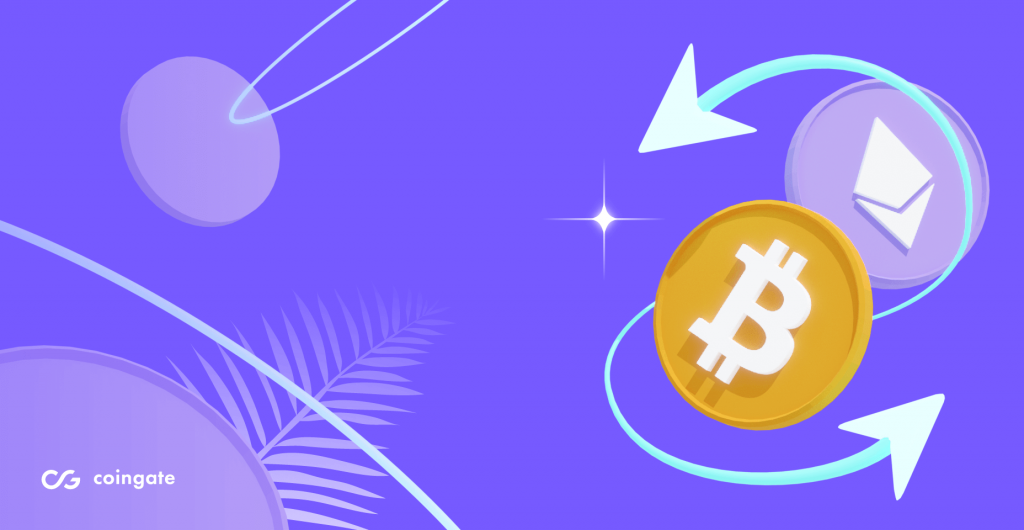
If you’re looking for a way to swap cryptocurrencies without going through crypto exchanges or DeFi products, you’re in the right place.
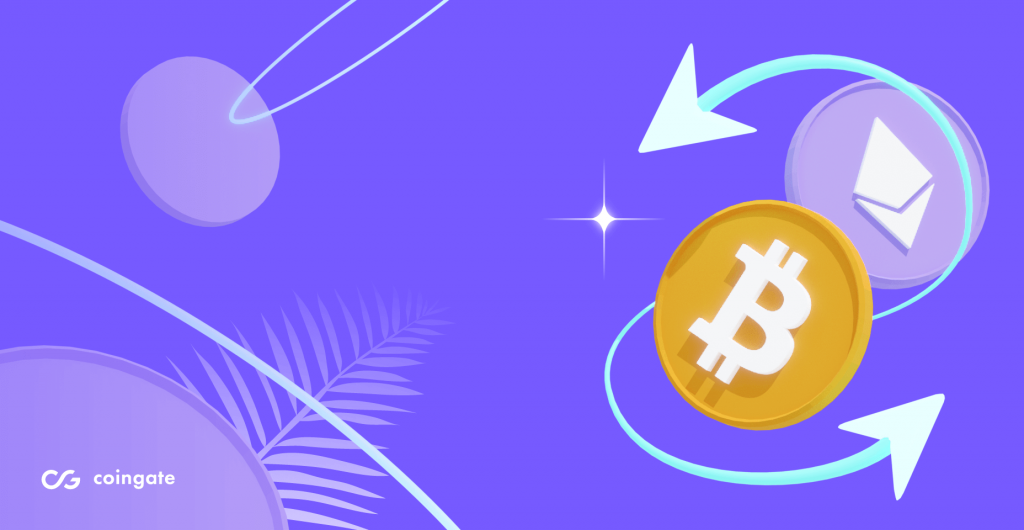
CoinGate allows swapping 12 cryptocurrencies to 28 assets with over 250 pairs for a 0% fee. Make a single transfer from your wallet and receive the asset to your provided crypto address.
This step-by-step guide showcases the swapping process and briefly explains how it works.
Exchanging cryptocurrencies: a step-by-step guide
Swapping cryptocurrencies on CoinGate is easy. Once you create a personal account and verify your identity, go to your account dashboard, select the “Trader->Buy & Sell” menu section and choose the “Exchange” option, or click here to begin.
#1: Select coins to swap
The first step is to select cryptocurrencies that you wish to swap.
You can swap any of these coins…
Bitcoin (BTC), Ethereum (ETH), Cardano (ADA), Tether (USDT), Bitcoin Vault (BTCV), Binance USD (BUSD), Dogecoin (DOGE), Litecoin (LTC), Bitcoin Cash (BCH), TRON (TRX), and Dai (DAI).
…to any of these coins:
Bitcoin (BTC), Ethereum (ETH), Cardano (ADA), Tether (USDT), XRP, Dogecoin (DOGE), Chainlink (LINK), Wrapped Bitcoin (WBTC), Litecoin (LTC), Basic Attention Token (BAT), Bitcoin Cash (BCH), TRON (TRX), Dai, BitTorrent [OLD] (BTTOLD), Nano (XNO), USDC, Binance USD (BUSD), Filecoin (FIL), The Graph (GRT), Loopring (LRC), Decentraland (MANA), Maker (MKR), Waves (WAVES), Compound (COMP), Crypto.com Coin (CRO), Axie Infinity (AXS), and The Sandbox (SAND).
#2: Enter the sell/receive amount and review payment details
Enter the amount to sell or the amount to receive in respective cryptocurrencies. It does not matter which one you enter first – the exchange rate will be calculated and presented to you in the “Order Details” section either way. You will also notice that the exchange rate is locked for one minute.
Order details will also include the service fee, which is 1% of the total amount deducted from the sent amount.
When done, click “Continue”.
#3: Make a payment from your wallet
After clicking the “Continue” button, an invoice will appear. That’s when you need to make a payment. Scan the QR code or copy and paste the receiving address to your wallet, then send the exact amount shown on the invoice.
After the invoice is generated, the exchange rate will remain locked for another 20 minutes. Note that if your payment does not clear in 20 minutes, the exchange rate will be recalculated.
The invoice will detect the incoming payment automatically, and the automated message will let you know that the payment has been received. Your balance will appear in the “Balances->Accounts” menu section.
To avoid any potential issues, it is recommended that you make a payment from a wallet rather than an exchange.
There are two reasons for it. First, payments made from an exchange account could arrive later, which would result in a different exchange rate. Second, exchanges might charge a withdrawal fee from the amount sent, which would mean that the payment would not be paid in full.
#4: Add a payout address
If this is your first time using the service, you’ll need to add a payout setting for the cryptocurrency you’ll receive after the swap is done.
In this example, you’d need to attach a bitcoin address to your CoinGate payout settings. You only need to do it once, and you’ll be able to use it later again.
Go to the “Account Settings->Payout Settings” menu section, click “Create a new payout setting” and select “Bitcoin” (or, in your case, a particular cryptocurrency you’re swapping for).
Then, fill in the information required to set up a payout setting: select currency network, add title, wallet address, and 2FA code (two-factor authentication).
When done, click the “Save payout setting” button. You will get a confirmation email in your inbox. Please confirm the payout setting for it to activate.
#4: Withdraw the funds
The funds will appear in your CoinGate balance when the payment is confirmed. To withdraw, go to the “Balances->Accounts” menu section on your dashboard and click the “Withdraw” button.
The funds will be transferred to your wallet that you indicated in the payout settings.
Are you also interested in buying crypto on CoinGate? If so, this guide might be handy.
If you have any additional questions, please consult our FAQ page for more information, or contact our support team at support@coingate.com.
Written by:
Vilius B.
Knows as much about VPN as it is healthy for someone who isn't a VPN developer. Testing more text to see how it looks like. And a little bit more toblerone and on and on.
Knows as much about VPN as it is healthy for someone who isn't a VPN developer. Testing more text to see how it looks like. And a little bit more toblerone and on and on.
Related Articles


