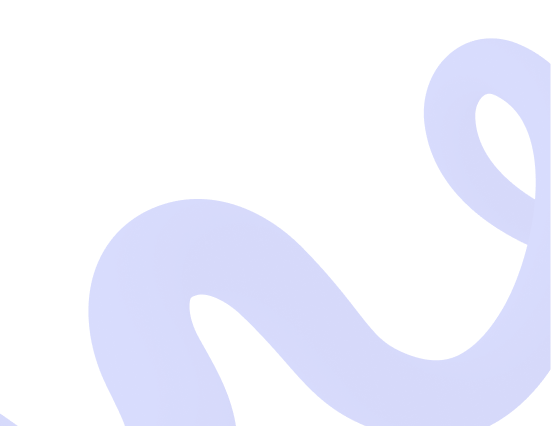
Accept crypto with CoinGate
Insights, product news and real crypto use cases
How to pay using the Lightning Network? Step-by-step guide
Bitcoin Lightning Network payment option is now enabled to all our merchants by default. Aiming to spread the adoption, we have prepared a short guide on how to pay using it!
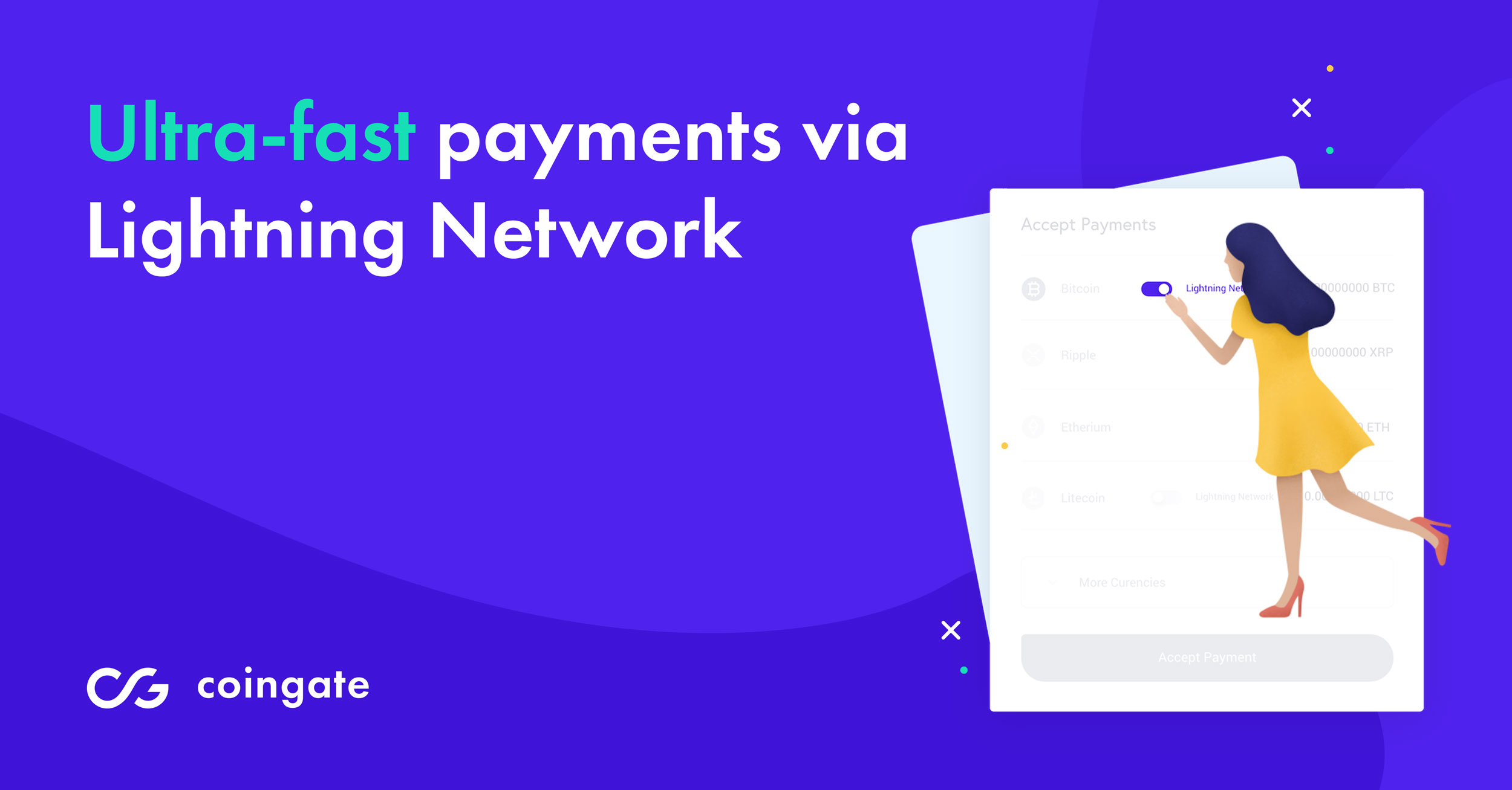
Keep in mind that the Lightning Network still requires further development to make it more efficient and user-friendly. Nonetheless, it is ready to use right now if you wish so.
Don’t have a wallet that supports Lightning Network transactions? Choose one from this list.
We will share all the information about our new features and developments regarding the Lightning Network as soon as they become available and ready to use.
How do you pay using the Lightning Network?
To pay using the Lightning Network, you will need to download and fund the supported wallet, open a Lightning channel and make a payment. Below we provide a short guide for those who are eager to make payments on the Lightning Network right away.
If you are curious to try it out but don’t exactly know where to start, below you will find the instructions that are suitable for Android OS users.
Step #1: Download a wallet supporting the Lightning Network
For you to be able to do transactions on the Lightning Network, you will need to install a wallet supporting it. We recommend using Eclair wallet as it is user-friendly and easy to use.
It also has decent customer support to answer any questions you might have. Wallet created with Eclair can also be used as a regular Bitcoin wallet.
You can download the app here.
Step #2: Fund the wallet
In order to use a wallet, first, you will have to put some Bitcoins in it.
To do that, simply open “YOUR BITCOIN ADDRESS” tab where you will find your Bitcoin address. Also, you can use QR code to fund a wallet. You will be ready for the next step once you get the confirmations of the transaction.
Step #3: Open a Lightning channel
In order to make the Lightning payment, you have to open a Lightning channel first. To do that, select the “LIGHTNING CHANNELS” tab. The first time you do it the app will notify you that there are no active channels created just yet.
To create a Lightning channel, press “+” button, choose “SCAN A NODE URI” option and then scan the node-link from our invoices. You can also choose to open payment channels to other parties by selecting “ACINQ NODE” or “RANDOM NODE”.
Step #4: Make a payment
After several confirmations, the Lightning channel will be open and you will be ready to make your first Lightning payment. In order to do that, go to “TRANSACTION HISTORY”, click on the button in the right corner of the screen and choose “SCAN A PAYMENT REQUEST” option.
That’s it! If you followed the steps correctly, you just made your first Lightning payment! We will keep you updated on all the developments related to the Lightning Network as soon as they become available. If you want to be first to know about it, subscribing to our blog or following us on Twitter will do the trick!
Accept crypto with CoinGate
Accept crypto with confidence using everything you need in one platform.

