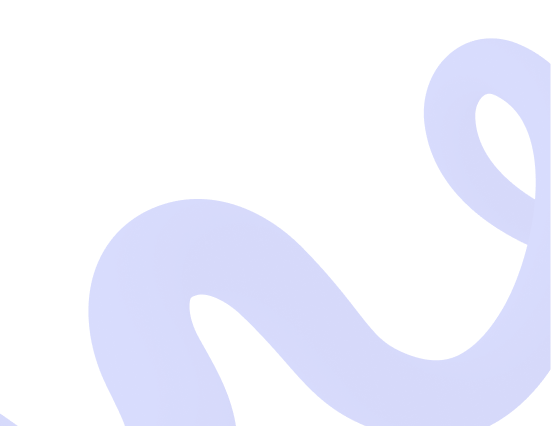
Accept crypto with CoinGate
Insights, product news and real crypto use cases
How to Install Magento Bitcoin Plugin
Using quick and easy CoinGate shopping cart extensions makes Bitcoin payments hassle-free – and now we support other digital currencies (Altcoins) too. This blog post covers Magento Bitcoin extension installation step-by-step with screenshots included.
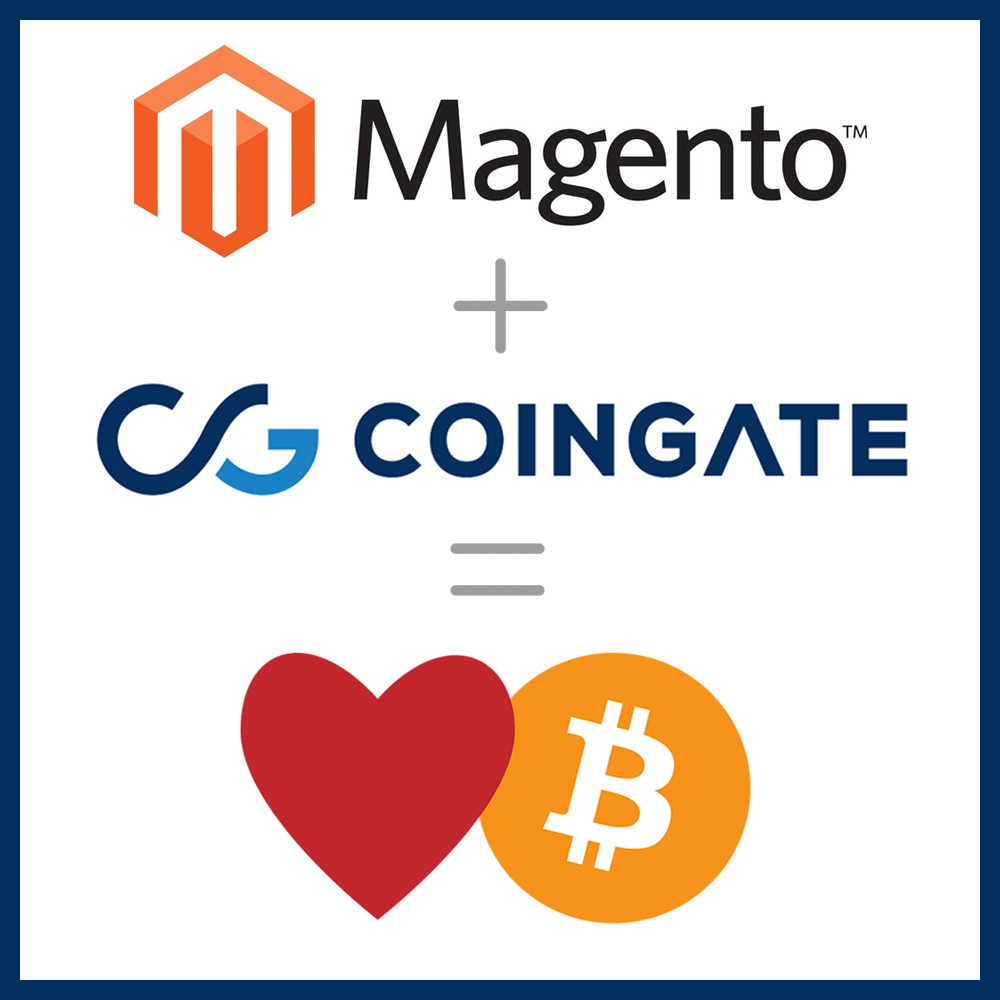
Installing the CoinGate Bitcoin plugin for Magento is super simple and you do not need any programming experience – it can easily be done in under an hour. So where do you start?
First, sign up for an account on CoinGate on website: https://coingate.com. But before you go live, you may want to do some testing, to make sure everything works nicely. For this purpose, we have a sandbox environment run on Testnet Bitcoins: https://sandbox.coingate.com – just remember to create an account here even if you already have one on our main website.
In order to ensure that CoinGate Bitcoin gateway is working properly on your website, we will go over these three broad but quick stages:
- Setup API credentials on CoinGate.
- Install and enable the Magento Bitcoin extension in the Magento Admin Panel.
- Configure the extension’s API credentials and other settings.
For the testing mode to work, you must generate separate API credentials on https://sandbox.coingate.com, since API credentials generated on https://coingate.com will not work in the sandbox environment. To create a set of API credentials, either complete the auto-setup wizzard, or find the API tab on the menu, click “Apps”, and then click “+New App”.
Please note, this guide was created using Magento 1.9.2.4, but is also useful for installing older or upcoming versions.
1. Login to your Magento Admin panel and go to Magento Connect Manager.
After logging in, go to System » Magento Connect » Magento Connect Manager. Enter your login credentials again if requested.
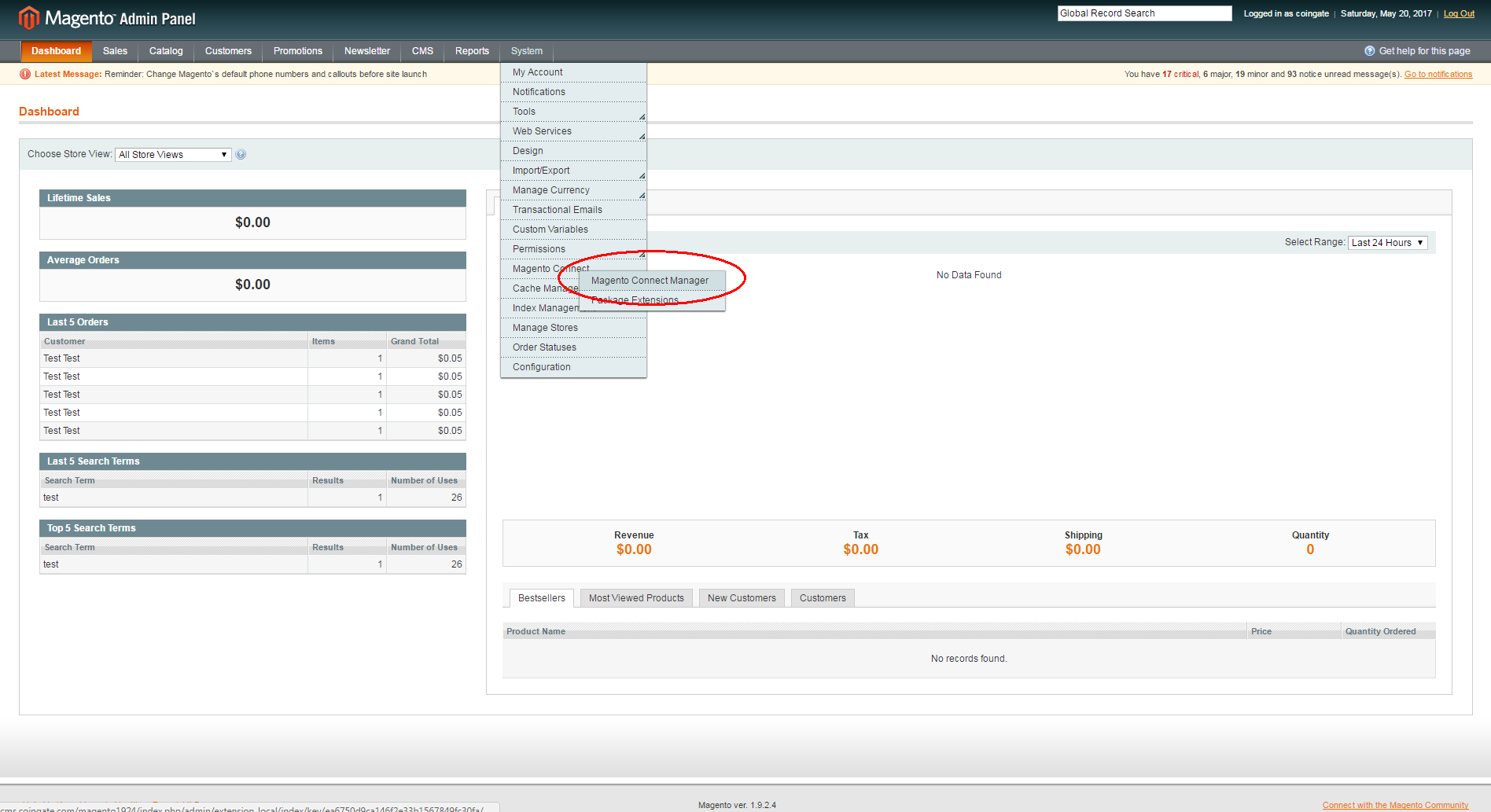
2. Paste CoinGate Bitcoin extension URL and install.
In Magento Connect Manager, find the “Paste extension key to install” field, and copy paste the following URL: https://connect20.magentocommerce.com/community/CoinGate_For_Magento
Then, click “Install” followed by “Proceed” and wait for the installation process to complete. Afterwards, click “Return to Admin”.
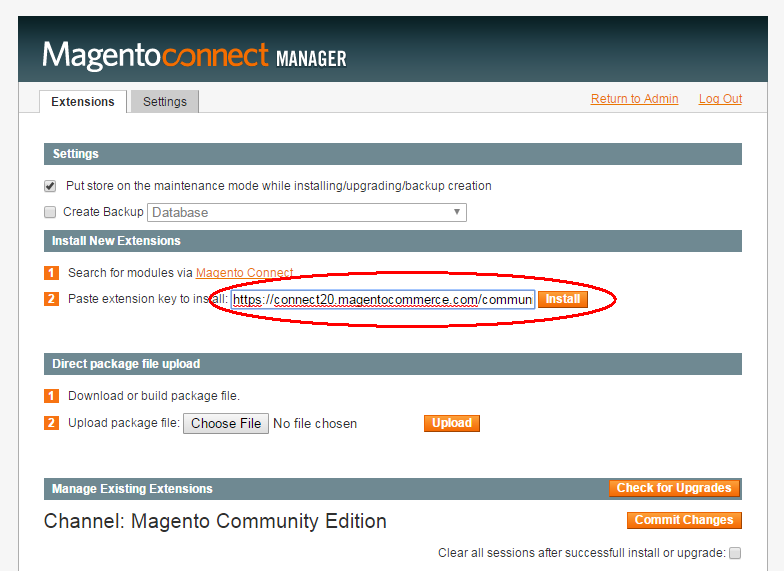
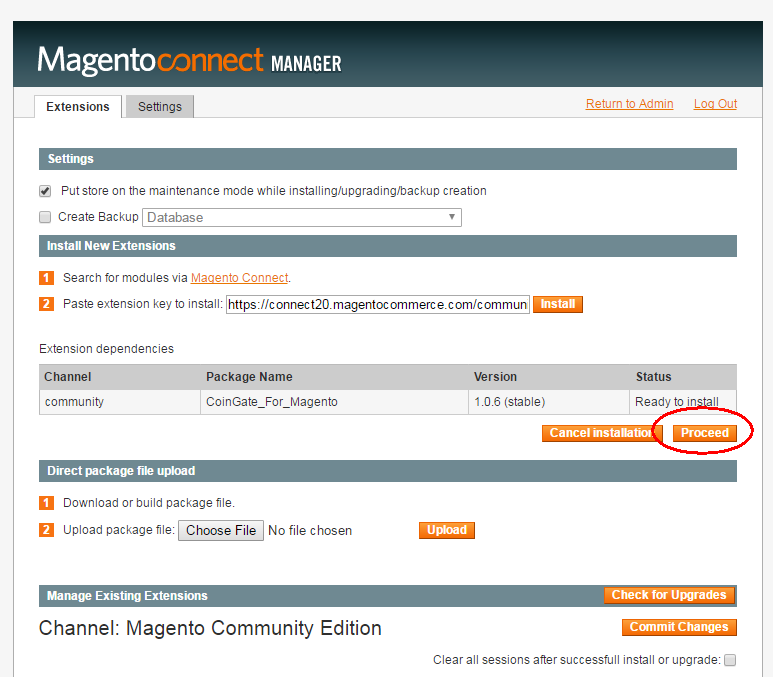
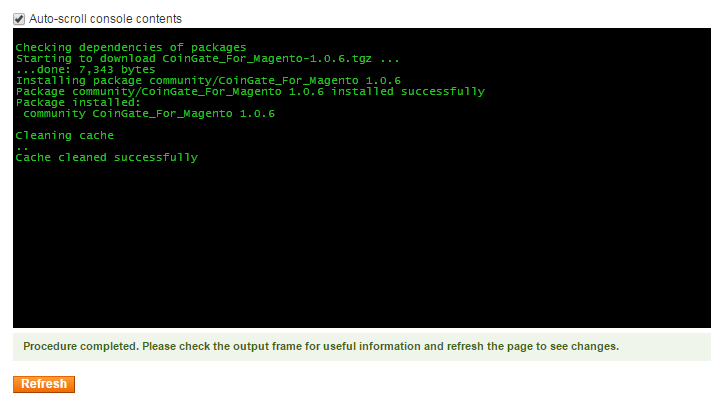
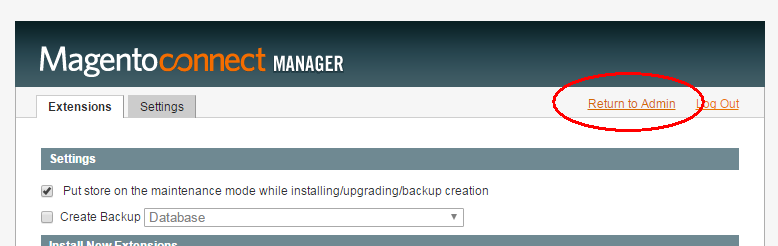
3. Locate CoinGate extension in Payment Methods.
Go to System » Configuration, find the SALES sub-menu and then click on Payment Methods – from there, scroll down and locate “Bitcoin via CoinGate.com”.
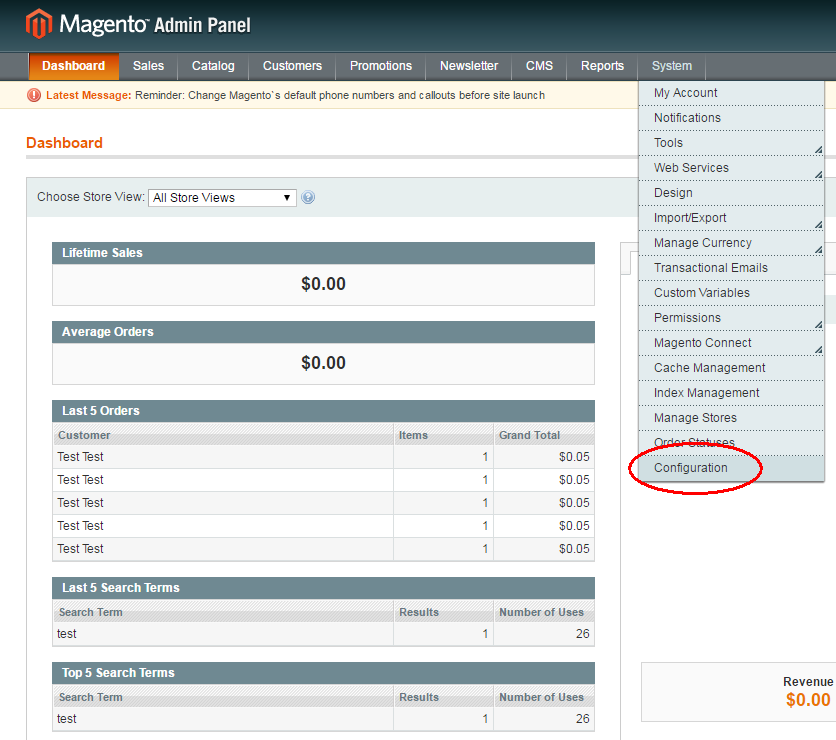
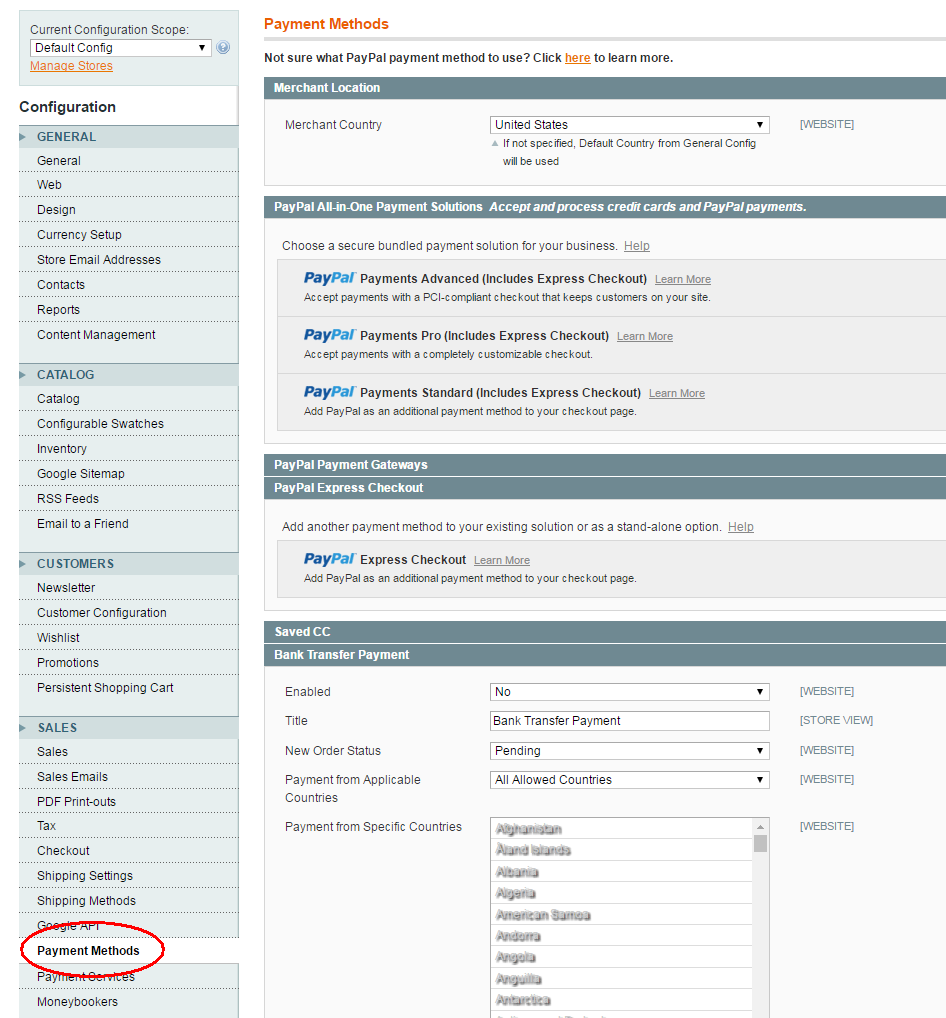
4. Enable and configure the Magento Bitcoin extension
- To enable the Magento Bitcoin extension, set “Enabled” to “Yes”.
- “Title” and “Description” will appear on your checkout page – edit them as you feel is appropriate.
- Enter your API credentials – App ID, API Key, API Secret.
If you have not created your API credentials yet, login to your CoinGate account, go to API » Apps, click +New App, then click Submit.
- Then, set the Receive Currency parameter to the currency in which you wish to receive your payouts from CoinGate.
Please note, if you set it to EUR or USD, you must pass Level 2 Merchant verification before you can receive payouts (by uploading your identification, business registration and address proof documents). If you set Receive currency to BTC (Bitcoin), then verification is not needed.
- Turn on “Test Mode” if you want to test out our system in Sandbox mode with Testnet bitcoins.
- Finally, click “Save Config” at the top right corner of the window.
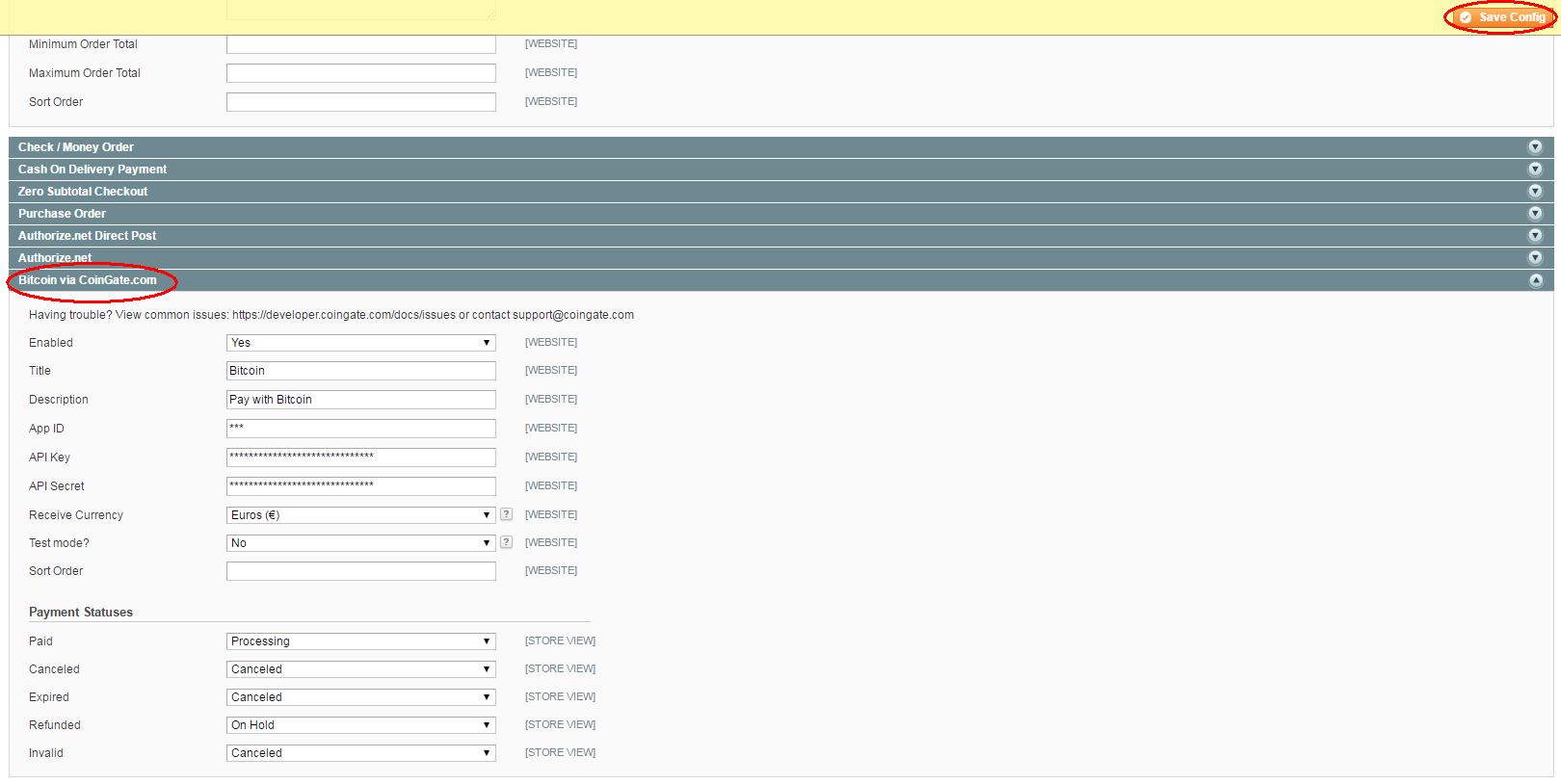
5. Go see how it works!:)
Congratulations – you did it! Your Magento store now has Bitcoin as a payment option at checkout. See how it works and let us know at support@coingate.com. Whether you love or hate it – we want to hear it all!
Check out the benefits of Bitcoin for your business and our payout options by clicking the button below!
Accept crypto with CoinGate
Accept crypto with confidence using everything you need in one platform.


