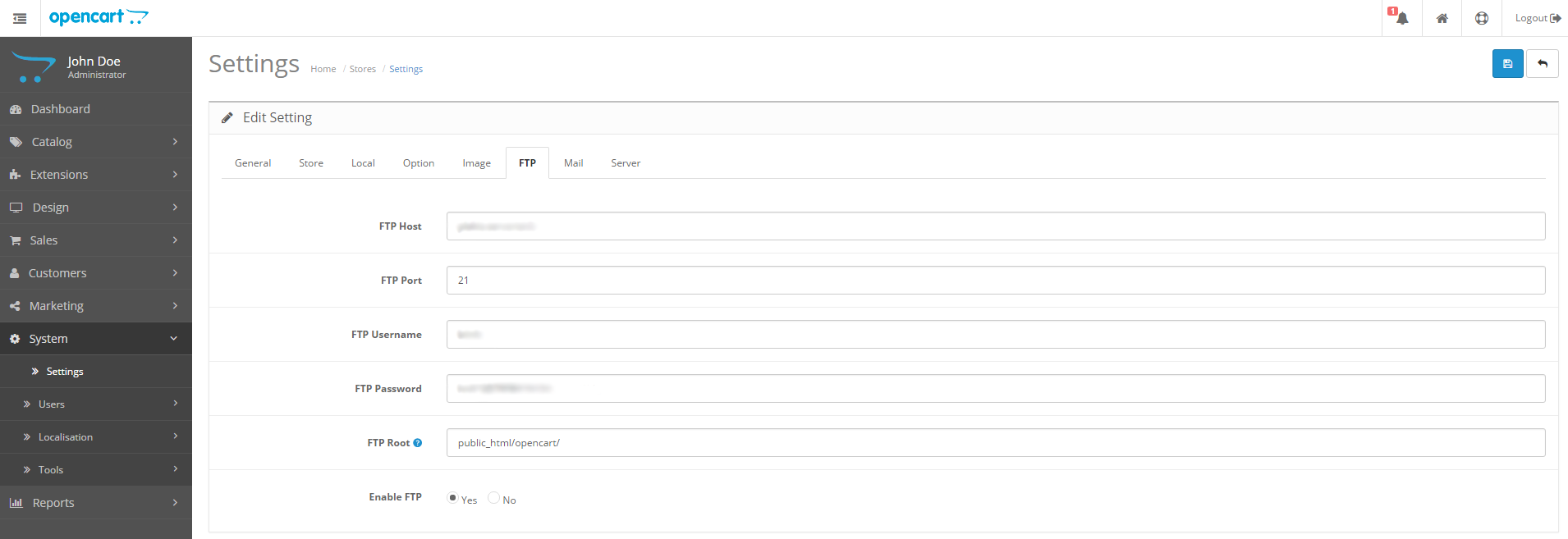Crypto Payments, E-Commerce Plugins, Tutorials
How to Install OpenCart Bitcoin Extension
Last updated: April 26, 2022 6 min read
Vilius B.
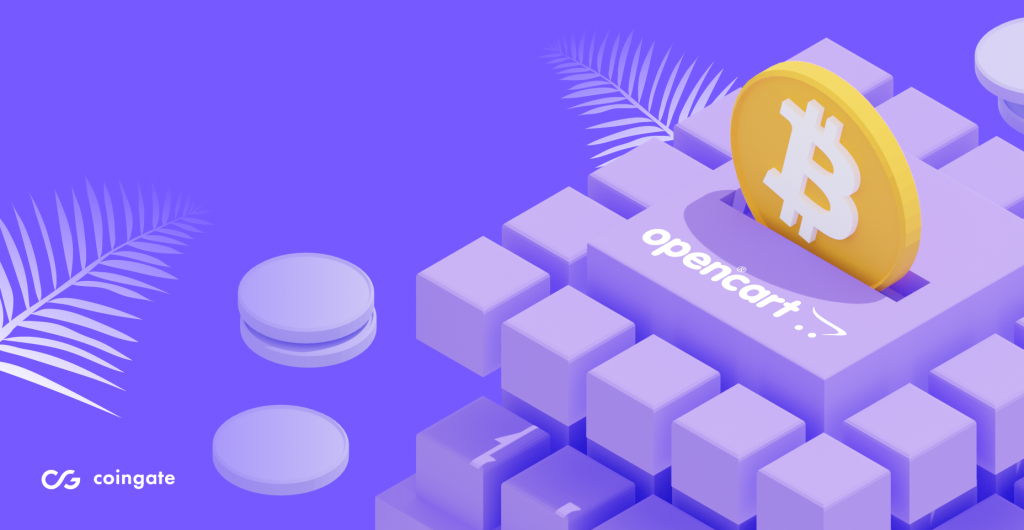
Using CoinGate shopping cart plugins and extensions makes setting up Bitcoin payments in your online shop really easy. This blog post covers OpenCart Bitcoin extension installation – step-by-step with screenshots, as we know you like it.
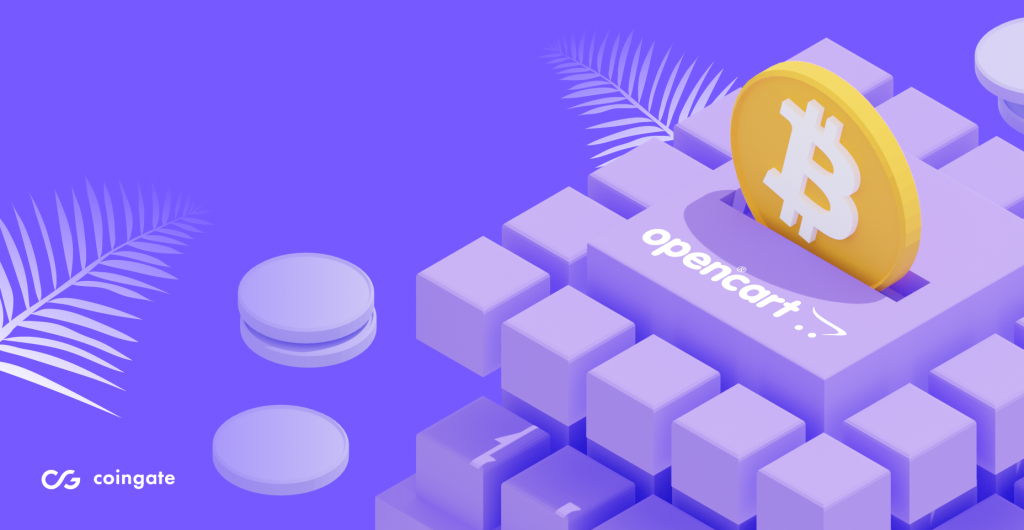
You are reading this, meaning you wish to use our OpenCart Bitcoin plugin. Great news! So, where do you start?
What are the benefits of accepting cryptocurrency in your eCommerce business?
Accepting cryptocurrency payments is a convenient way to get paid for your goods and services online. Why should a business accept crypto payments? It’s cheap, it’s fast, and it’s way easier than you can imagine.
Accepting crypto payments is also beneficial for every merchant. Why, you might ask?
- Your online business can receive instant payments from anywhere. Customers can pay in bitcoin and more than 70+ other cryptocurrencies.
- Cross-border crypto payments can be made without obstacles, delays, or additional costs.
- Lower fees. Cryptocurrency payment providers charge less. For example, we have only a 1% transaction fee. Nothing is hidden, and no additional setup fees are required.
- It is impossible to initiate a chargeback on crypto payments without the wallet owner’s permission. So no bank or any other payment processor can revert the payments you receive.
- You attract wealthier customers. Crypto customers tend to spend twice as much money as those paying with credit or debit cards.
And that’s not even a half of it.
Accept cryptocurrency payments on OpenCart
If you want to accept cryptocurrency payments in your online business, sign up for an account on CoinGate. For production, use our sign up on our website.
But before you go live, you may want to do some testing to make sure everything works nicely. For this reason, we have a sandbox environment – just remember to create an account there, even if you already have one on our main website.
The installation of our OpenCart Bitcoin extension is relatively easy. To ensure that crypto payment plugin is working correctly on your website, we will go over these four steps:
- Make sure OpenCart FTP settings are configured.
- Download and install the appropriate CoinGate Bitcoin module for OpenCart.
- Enable our extension in OpenCart settings.
- Setup API credentials for testing purposes or going live with Bitcoin payments.
For the testing mode to work, you must generate separate API credentials on the CoinGate Sandbox environment since API credentials generated on CoinGate will not work there.
Please note that this guide was created using OpenCart 2.3.0.2. But is also useful when installing older or upcoming OpenCart versions. For OpenCart 3+, skip the first step of this guide.
How to set up OpenCart extension: step-by-step guide
1. Check that the OpenCart FTP configuration is fine
To do this, open up the OpenCart FTP configuration in the Admin panel. This is done from the menu bar on the left: click on System > Settings, then click Edit and go over to the FTP tab.
If the details are missing in the FTP tab, enter FTP Host, Port, Username, Password, Root directory (FTP Root). Under Enable FTP, choose Yes. Do not forget to save your settings. Under Enable FTP, choose Yes. Do not forget to save your settings.
2. Download appropriate CoinGate extension for OpenCart
Download the appropriate CoinGate plugin for your OpenCart version either from the official OpenCart Marketplace or our GitHub Repository.
Please pay attention to which extension version you are downloading, since it differs for OpenCart 1.*, OpenCart 2.0-2.2, and OpenCart 2.3+ (and 3.0+).
3. Install the OpenCart Bitcoin extension for versions 2.0+
For OpenCart 1.* versions, continue reading on https://coingate.com/plugins/opencart
Once you have downloaded our OpenCart Bitcoin plugin for versions 2.0-2.2 or 2.3+, go back to the Admin panel. Click on Extensions > Extension Installer. Click Upload, located, select coingate-opencart.ocmod.zip you just downloaded, and click Continue.
After the process is complete, you will see a message indicating that our Bitcoin extension has been successfully installed under the Progress bar.
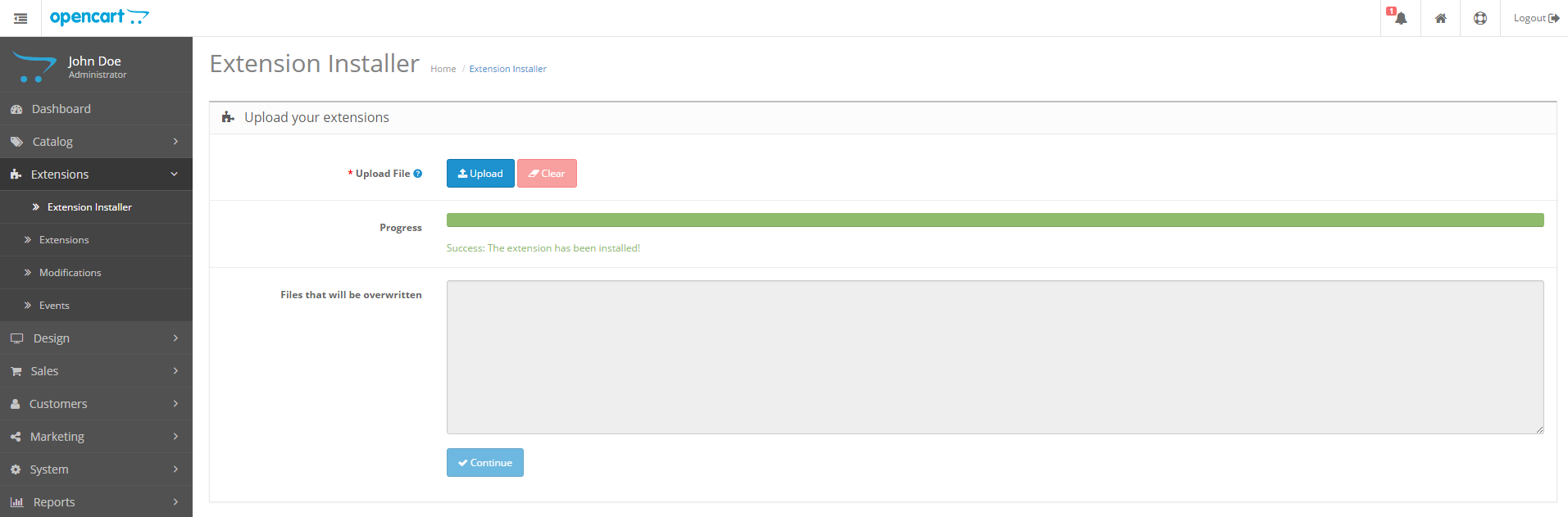
4. Enable CoinGate payment extension in OpenCart settings
For OpenCart 2.0-2.2, in the Admin panel, go to Extensions > Payments, find Bitcoin via CoinGate, and click Install.
For OpenCart 2.3 and newer (including OpenCart 3.0+), in the Admin panel, go to Extensions, select Payments from the dropdown list, find Bitcoin via CoinGate and click the green “+” sign to install.
You will then see a confirmation message indicating that ‘you have successfully modified payments.’
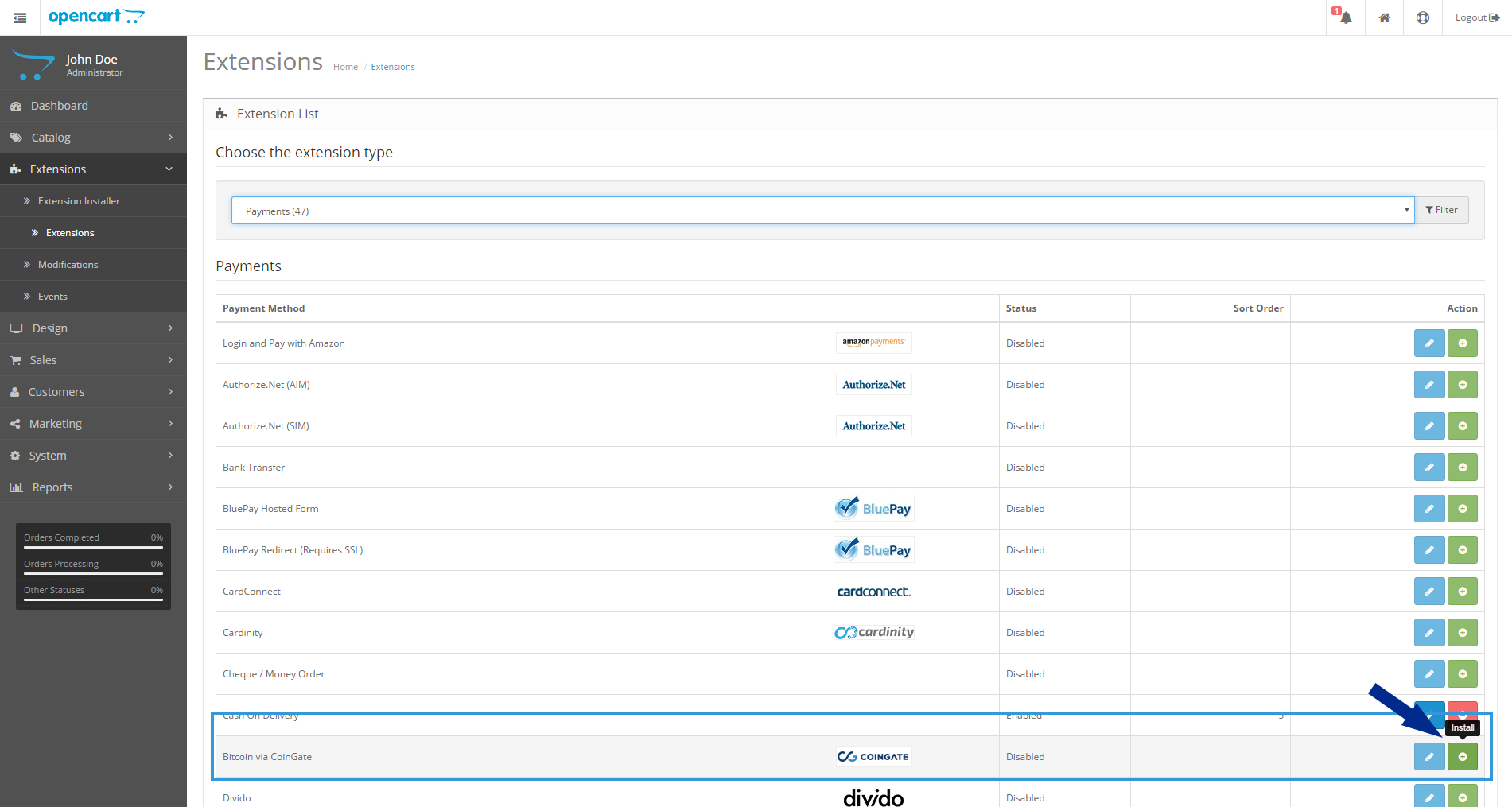
5. Enter API credentials and configure your ‘Receive Currency’ settings
If you have not yet created your API credentials (App ID, API Key, API Secret), it is a good time to do this now in your CoinGate account dashboard (see the top of the page for instructions).
For OpenCart 2.0-2.2, in the Admin panel, go back to Extensions > Payments, find Bitcoin via CoinGate, but this time, click Edit. Enter your API credentials here. If you use our sandbox environment for testing, turn on the Test mode. Remember to save your settings.
For OpenCart >= 2.3, in the Admin panel, go back to Extensions, select Payments from the dropdown list, find Bitcoin via CoinGate and click Edit. Enter your API credentials here. If you use our sandbox environment for testing, turn on the Test mode. Remember to save your settings.
For all versions: set the Receive Currency parameter to the currency you wish to receive your payouts from CoinGate. Please note that you must have a verified merchant account to receive EUR, USD, BTC, or any other available currency. Check this guide to see “How to verify a merchant account.”
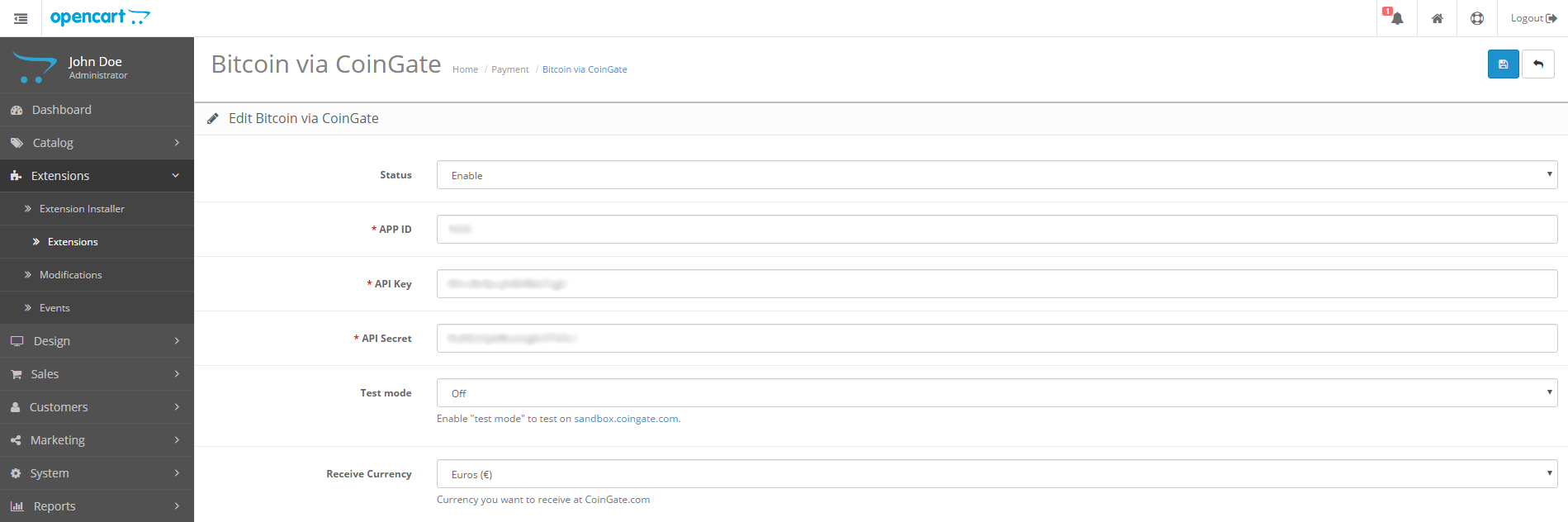
Congratulations – you did it! Your OpenCart store now has Bitcoin as a payment option at checkout. See how it works and let us know at support@coingate.com. Whether you love or hate it – we want to hear it all!
Conclusion
Accepting cryptocurrency payments might be the easiest solution for e-commerce businesses to upgrade their services, attract new customers and provide them with fast and convenient payment options.
OpenCart lets you launch an online business and accept digital currencies as a form of payment. CoinGate provides OpenCart merchants with a cryptocurrency payment plugin so they can accept 70+ different cryptos for their goods or services.
Written by:
Vilius B.
Knows as much about VPN as it is healthy for someone who isn't a VPN developer. Testing more text to see how it looks like. And a little bit more toblerone and on and on.
Knows as much about VPN as it is healthy for someone who isn't a VPN developer. Testing more text to see how it looks like. And a little bit more toblerone and on and on.
Related Articles