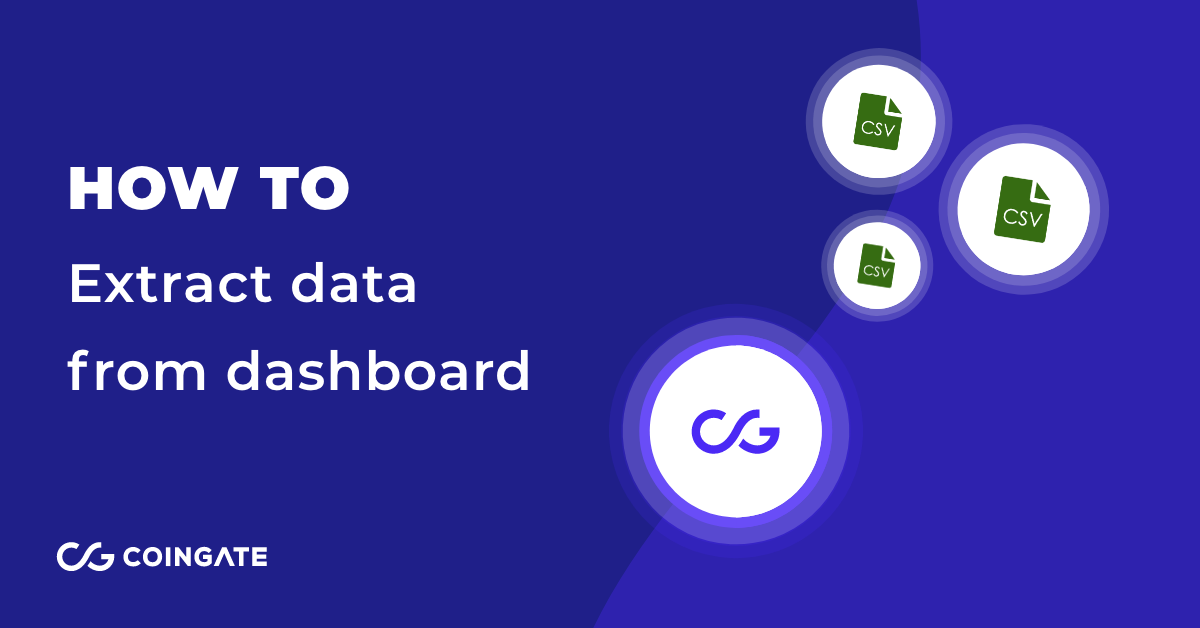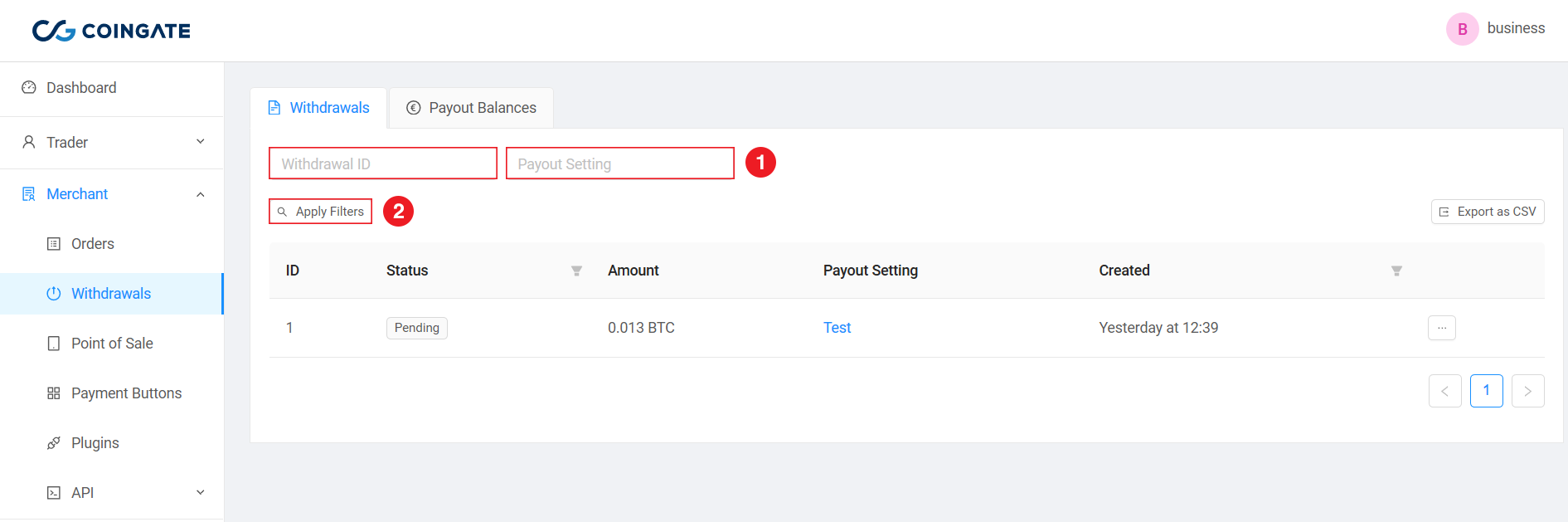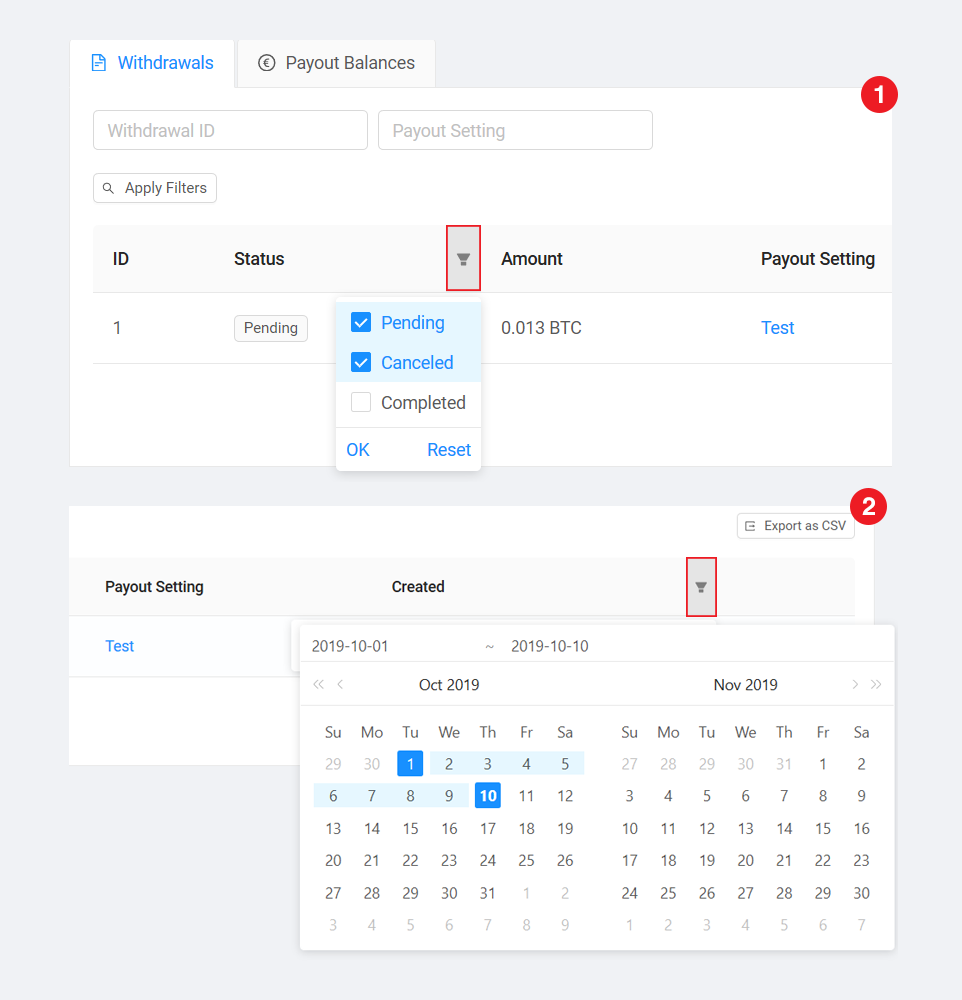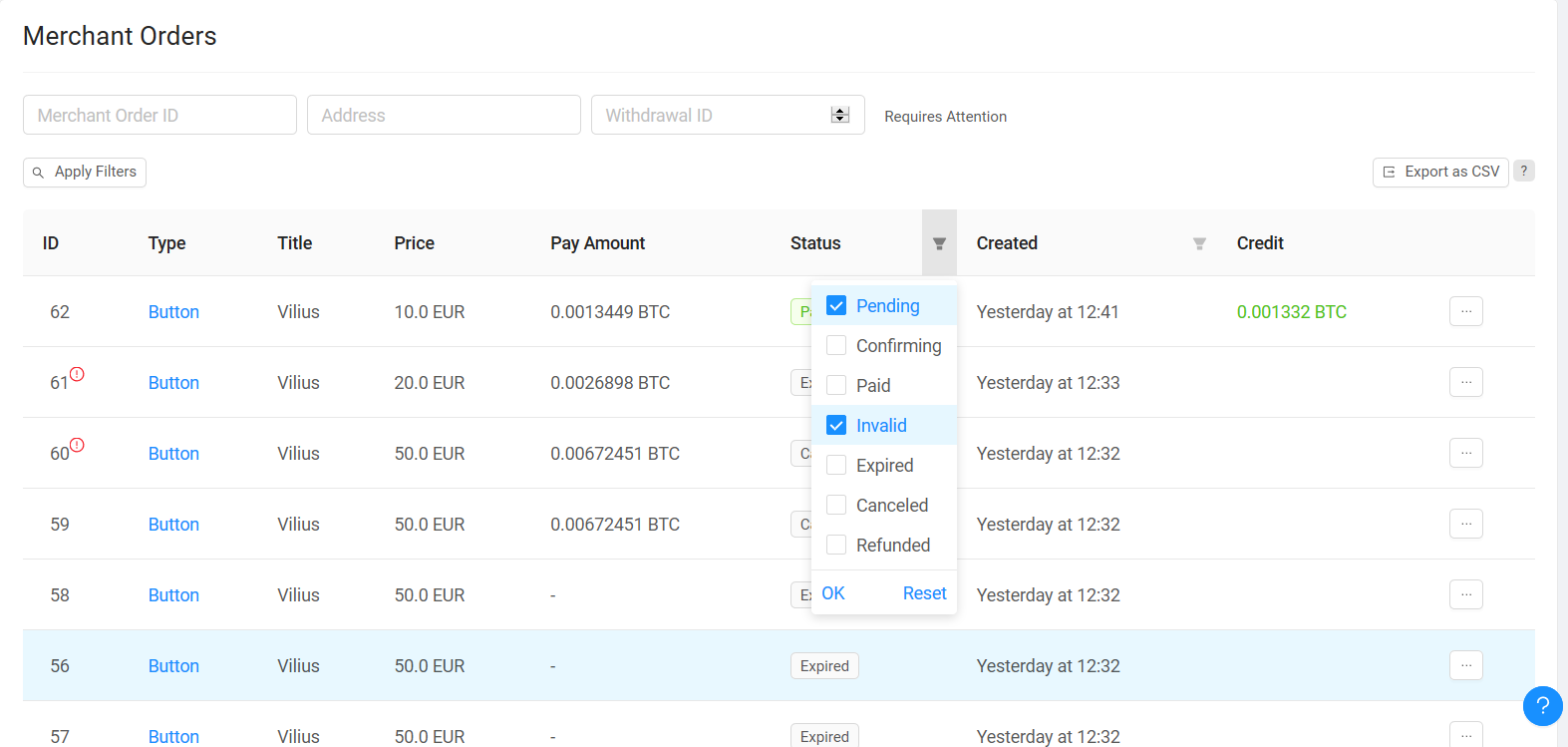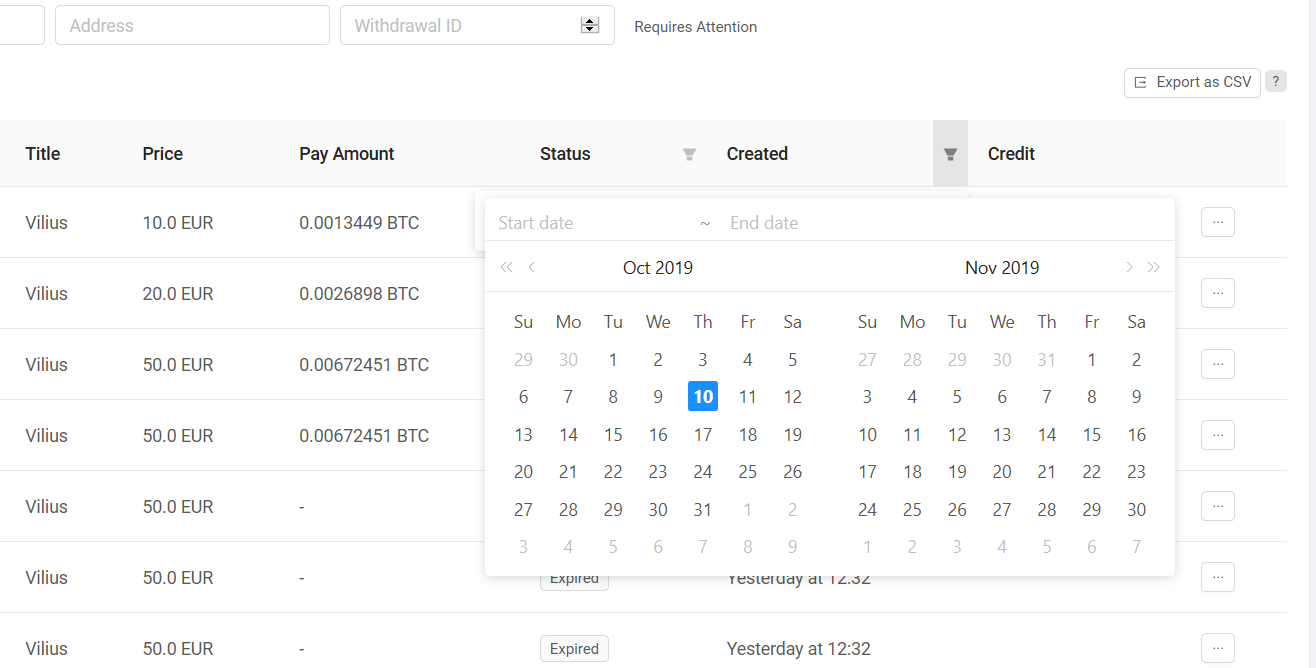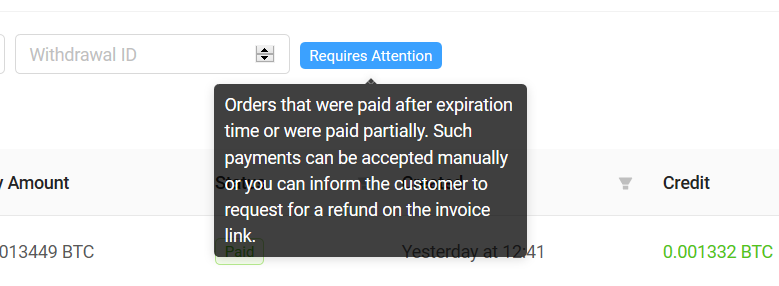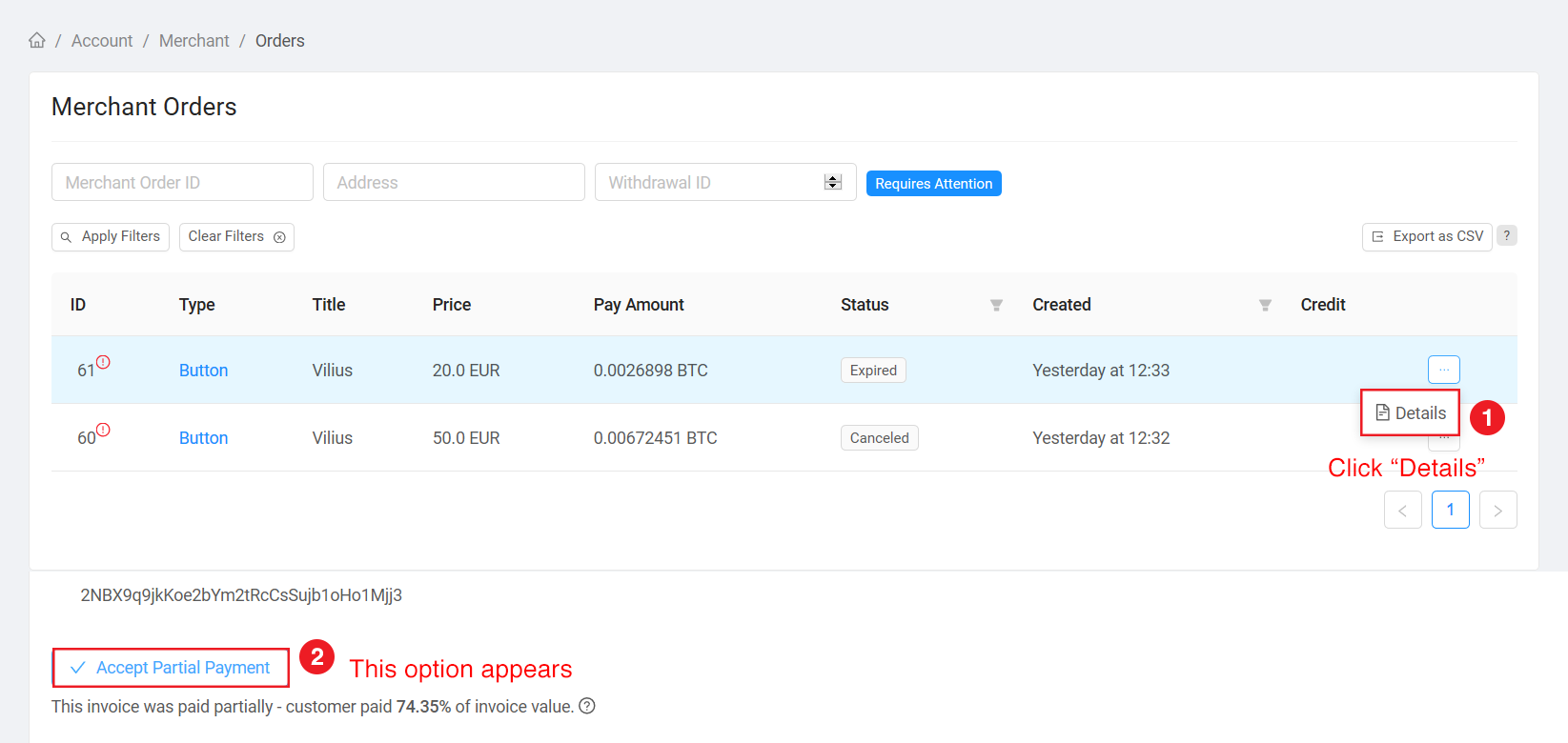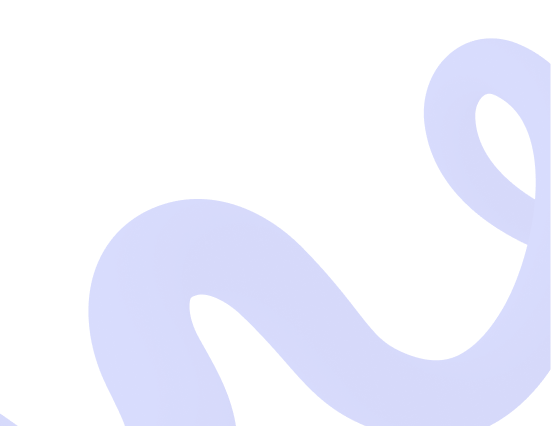
Accept crypto with CoinGate
Insights, product news and real crypto use cases
How to extract the data on merchant’s orders and withdrawals
We have improved our site’s user experience and simplified the navigation when it comes to sorting and extracting the data on orders and withdrawals. Here you’ll learn everything there is to know about it.
After we performed a major update in August, new features and improvements became available. As a result, some existing functions like data export also started to work slightly differently, which sparked some confusion amongst our customers.
However, we kept working on it and made more adjustments that will smoothen out the process once again.
So today, we will clarify and showcase how to filter, sort and extract the data on orders withdrawals into .csv file. Besides, there are other minor features that you might not be aware of, so we will go through them as well.
Where do I find and sort the data on withdrawals?
To access the page, go to your dashboard, enter your business account, then go to the “Merchant” menu section and select the “Withdrawals” tab.
You will immediately see all the history of payouts, including their status, amounts, applied payout settings and the date of creation.
At the top of the withdrawals list, you will notice two empty fields for sorting: one is for Withdrawal ID, and the other one is for Payout Setting. When filled in, click the “Apply filters” button to see the changes.
You also have the option to sort the withdrawal orders by status and date, as shown in the example below. You can apply as many filters as you want. When ready, click the “Export as CSV” button in the right corner of the screen. The button will be visible only if you have at least one order, despite its status.
Note that you can only export 10,000 entries of data to .csv file at once. If you wish to export more, please select a different time period each time.
Filtering merchant orders
Merchant order filtering is a bit different. The dashboard includes more variables, such as integration type and title, price, pay amount and credit. Also, you can sort data by more filters: Merchant Order ID, address, Withdrawal ID, status, and created date. 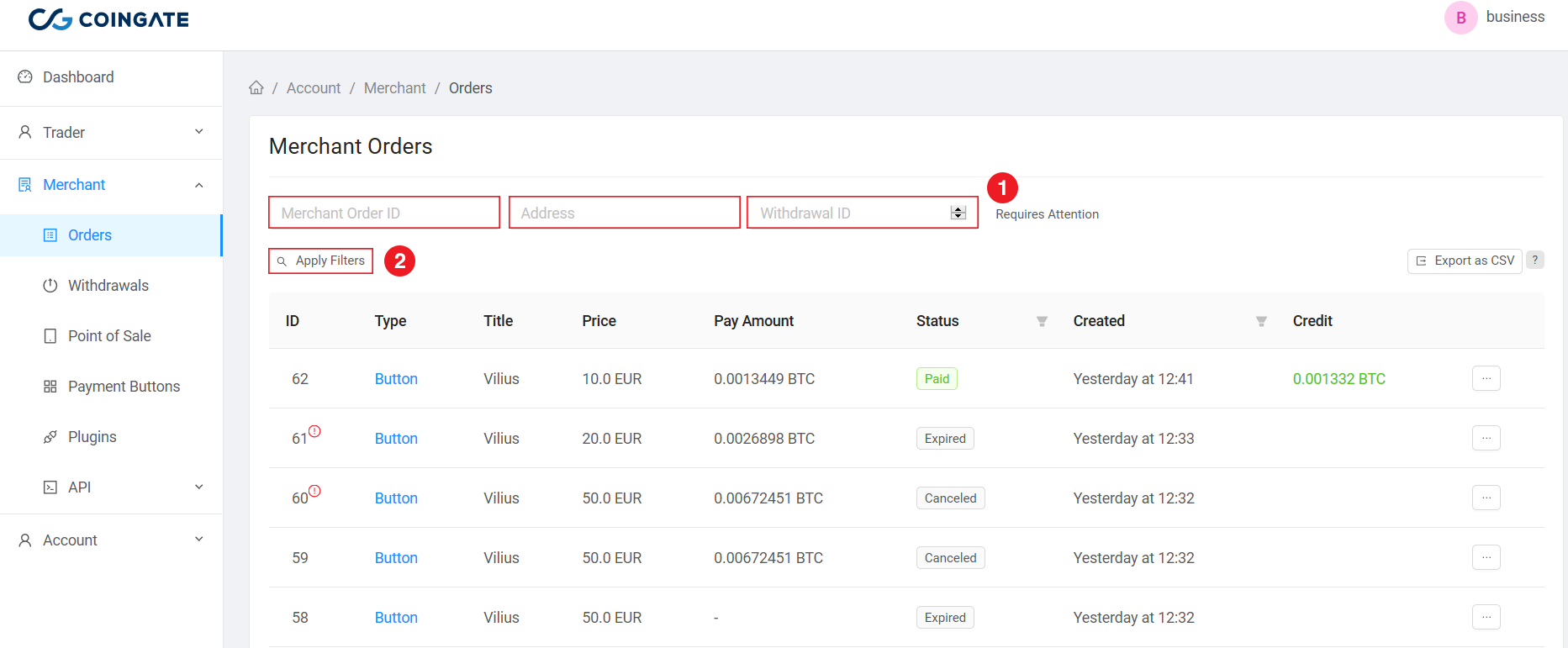
Merchant Order ID allows you to find a specific order. Filtering with address will sort out each order made from it. If you sort by Withdrawal ID, you will be presented with all orders that were included in a selected payout.
You can use several different filters at once. If you wish to remove them and start over, just click the “Clear Filters” button.
While this is all quite straightforward, filtering by date and/or status is trickier.
To filter orders by status, click the icon as shown in the example below.
Then, choose one or several options (Pending / Cancelled / Completed / Confirming / Invalid / Expired / Refunded) and click the “Ok” button. Once done, you will see all the orders filtered by your chosen criteria.
To filter orders by date, click the icon as shown in the example below. It will allow you to choose a time period and, once selected, it will show you all the orders created during the time. Once again, the selected timeframe will contain no more than 10,000 entries.
When all filters are set, click the “Export as CSV” button to get .csv file.
There’s one more thing. In the merchant orders’ window, you might’ve noticed a button that says “Requires attention”. When clicked, it will show all orders that were paid after the expiration time or were paid partially. Just don’t forget to click “Apply filter” after.
Such payments can be accepted manually (marked as paid) by clicking the “Details” button on a selected order. Otherwise, you can inform the customer to request for a refund on the invoice link.
Any questions?
If you didn’t find the answers you were looking for in this article, try checking our knowledge base. Otherwise, shoot us a message at support@coingate.com, and we will help you out with whatever issues you have.
Accept crypto with CoinGate
Accept crypto with confidence using everything you need in one platform.